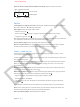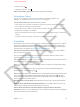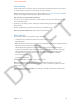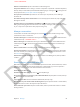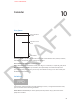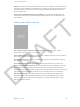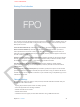User Guide Part 2
DRAFT
Chapter 10 Calendar 70
Sharing iCloud calendars
You can share an iCloud calendar with other iCloud users. When you share a calendar, others can
view it, and you can let them add or change events, too. You can also share a read-only version
that anyone can view.
Create an iCloud calendar.Tap Calendars, tap Edit, then, in the iCloud section, tap Add Calendar.
Share an iCloud calendar.Tap Calendars, tap Edit, then tap the iCloud calendar you want to
share. Tap Add Person and enter a name, or tap TK ICON to browse your Contacts. Those you
invite will receive an email invitation to join the calendar, but they need an Apple ID and iCloud
account in order to accept.
Change a person’s access to a shared calendar.Tap Calendars, tap Edit, tap the shared calendar,
then tap a person you’re sharing with. You can turn o their ability to edit the calendar, resend
the invitation to join the calendar, or stop sharing the calendar with them.
Turn o notications for shared calendars.When someone modies a shared calendar,
you’re notied of the change. Go to Settings > Mail, Contacts, Calendars and turn o Shared
Calendar Alerts.
Share a read-only calendar with anyone.Tap Calendars, tap Edit, then tap the iCloud calendar
you want to share. Turn on Public Calendar, then tap Share Link to copy or send the URL for the
calendar. Anyone can use the URL to subscribe to your calendar using a compatible app, such as
Calendar for iOS or OS X.
Calendar settings
There are several settings in Settings > Mail, Contacts, Calendars that aect Calendar and your
calendar accounts. These include:
•
Syncing of past events (future events are always synced)
•
Alert tone played for new meeting invitations
•
Default calendar for new events
•
Default time for alerts
•
Calendar time zone support, to show dates and times using a dierent time zone
APPLE CONFIDENTIAL