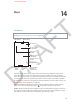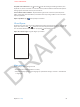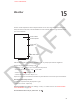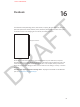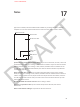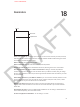User Guide Part 2
DRAFT
Chapter 16 Passbook 88
Use a pass. If an alert for a pass appears on the lock screen, slide the alert to display the pass. Or,
open Passbook, select the pass, then present the barcode on the pass to the scanner.
Passes are usually updated automatically. To refresh a pass manually, tap , then pull the
pass downward.
Want to know more about a pass? Tap .
Add a pass. You can add a pass from an app, email or Messages message, or website when you
make a purchase or receive a coupon or gift. For example, tap Add to Passbook in the Fandango
app when you purchase a ticket for a theater that supports scannable passes.
Done with a pass? Tap , then tap .
Passbook settings
Prevent passes from appearing on your Lock screen. Go to Settings > General > Passcode
Lock and tap Turn Passcode On. Then go to Allow Access When Locked and turn Passbook o.
To prevent a specic pass from appearing on your Lock screen, tap , then turn o Show On
Lock Screen.
Set notication options. Go to Settings > Notications > Passbook.
Include passes on your other iPhone or iPod touch. Go to Settings > iCloud and turn on
Passbook.
APPLE CONFIDENTIAL