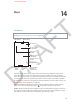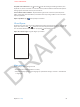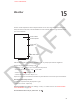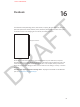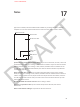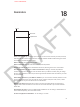User Guide Part 2
DRAFT
Chapter 14 Maps 83
You can search for a location in lots of dierent ways, for example:
•
Intersection (“8th and market”)
•
Area (“greenwich village”)
•
Landmark (“guggenheim”)
•
Zip code
•
Business (“movies,” “restaurants san francisco ca,” “apple inc new york”)
Or, if Maps guesses where you’re headed while you’re entering a search, tap that location in the
list below the search eld.
Find the location of a contact, or of a bookmarked or recent search: Tap .
Choose your view—standard, hybrid, or satellite: Tap the lower-right corner.
Manually mark a location: Touch and hold the map until the drop pin appears.
Get more info
To get more info about a location, tap a location pin to display its banner, then tap . Info might
include Yelp reviews and photos, a phone number (tap to call it!), home page (tap to visit it),
directions, and more.
Tap Share to share the location using AirDrop, email, text. If you have Twitter or Facebook
accounts, you can also tweet or post a location. See AirDrop, iCloud, and other ways to share on
page 31.
Get directions
Let Maps help you get to where you’re going. For driving directions, tap , tap , enter the
starting and ending locations, then tap Route. Or, choose a location or a route from the list, when
available. If multiple routes appear, tap the one you want to take. Tap Start to begin.
•
Hear turn-by-turn directions (iPhone 4S or later): Tap Start.
Maps follows your progress and speaks turn-by-turn directions to your destination. To show or
hide the controls, tap the screen.
If iPhone auto-locks, Maps stays onscreen and continues to announce instructions. You can
also open another app and continue to get turn-by-turn directions. To return to Maps, tap the
banner across the top of the screen.
•
View turn-by-turn directions (iPhone 4 or earlier): Tap Start, then swipe left to see the
next instruction.
•
See the route overview: Tap Overview.
•
View the directions as a list: Tap .
•
Stop turn-by-turn directions: Tap End.
For instant directions from your current location: Tap on the banner of your destination. If
you’re a walker, set preferred directions to Walking at Settings > Maps.
Get walking directions: Tap , then tap . Enter the starting and ending locations, then tap
Route. Or, choose a location or a route from the list, when available. Tap Start, then swipe left to
see the next instruction.
APPLE CONFIDENTIAL