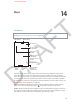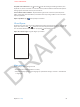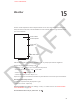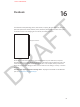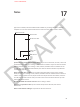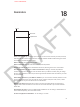User Guide Part 2
DRAFT
14
82
Find places
WARNING: For important information about navigating safely and avoiding distraction while
driving, see Important safety information on page 138.
Print, show traffic,
list results, or
choose the view.
Print, show traffic,
list results, or
choose the view.
Tap a pin to display
the info banner.
Tap a pin to display
the info banner.
Quick driving
directions
Quick driving
directions
Get more info.
Get more info.
Double-tap to zoom
in; tap with two
fingers to zoom out.
Or, pinch.
Double-tap to zoom
in; tap with two
fingers to zoom out.
Or, pinch.
Current location
Current location
Enter a search.
Enter a search.
Show your
current
location.
Show your
current
location.
Flyover (3D
in standard
view)
Flyover (3D
in standard
view)
Get directions.
Get directions.
Important: Maps, directions, 3D, Flyover, and location-based apps depend on data services.
These data services are subject to change and may not be available in all areas, resulting in
maps, directions, 3D, Flyover, or location-based information that may be unavailable, inaccurate,
or incomplete. Compare the information provided on iPhone to your surroundings, and defer
to posted signs to resolve any discrepancies. Some Maps features require Location Services. See
UNRESOLVABLE CROSS-REFERENCE on page ###.
Move around Maps by dragging the screen. To head in a dierent direction, rotate with two
ngers. To return to north, tap the compass that appears in the upper-right corner.
Zoom in or out: Double-tap with one nger to zoom in and tap with two ngers to zoom out—
or just pinch and stretch. The scale appears in the upper-left corner while zooming. To change
how distance is shown (either miles or kilometers), go to Settings > Maps.
Maps
APPLE CONFIDENTIAL