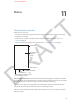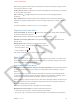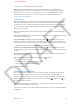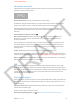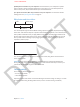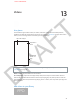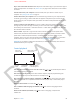User Guide Part 2
DRAFT
Chapter 13 Videos 80
Buy or rent videos from the iTunes store. Tap Store in the Videos app, or open the iTunes app on
iPhone and tap Videos. See Chapter 22, iTunes Store, on page 97. The iTunes store is not available
in all areas.
Transfer videos from your computer. Connect iPhone, then sync videos in iTunes on your
computer. See Syncing with iTunes on page 17.
Stream videos from your computer. Turn on Home Sharing in iTunes on your computer. Then,
on iPhone, go to Settings > Videos and enter the Apple ID and password you used to set up
Home Sharing on your computer. Then, open Videos on iPhone and tap Shared at the top of the
list of videos.
Convert a video to work with iPhone: If you try to add a video from iTunes to iPhone and a
message says the video can’t play on iPhone, you can convert the video. Select the video in your
iTunes library and choose File > Create New Version > “Create iPod or iPhone Version.” Then add
the converted video to iPhone.
Delete a video: Swipe left or right over the video in the list. Deleting a video (other than a
rented movie) from iPhone doesn’t delete it from your iTunes library. When you delete a video
(other than a rented movie) from iPhone, it isn’t deleted from your iTunes library on your
computer, and you can sync the video back to iPhone later. If you don’t want to sync the video
back to iPhone, set iTunes to not sync the video. See Syncing with iTunes on page 17.
Important: If you delete a rented movie from iPhone, it’s deleted permanently and cannot be
transferred back to your computer.
Control playback
Tap the video to show
or hide controls.
Tap the video to show
or hide controls.
Watch the video on
a TV with Apple TV.
Watch the video on
a TV with Apple TV.
Drag to skip
forward or back.
Drag to skip
forward or back.
Choose a
chapter.
Choose a
chapter.
Drag to adjust
the volume.
Drag to adjust
the volume.
Scale the video to ll the screen or t to the screen. Tap or . Or, double-tap the video to
scale without showing the controls.
Start over from the beginning. If the video contains chapters, drag the playhead along the
scrubber bar all the way to the left. If there are no chapters, tap .
Skip to the next or previous chapter (if available). Tap or . You can also press the center
button or equivalent on a compatible headset two times (skip to next) or three times (skip to
previous).
Rewind or fast-forward. Touch and hold or .
Select a dierent audio language (if available). Tap , then choose a language from the
Audio list.
Show or hide subtitles (if available). Tap , then choose a language, or O, from the
Subtitles list.
APPLE CONFIDENTIAL