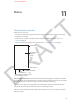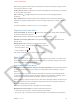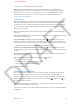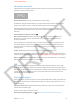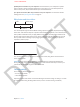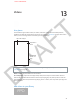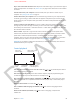User Guide Part 2
DRAFT
Chapter 12 Camera 78
Upload photos and videos to your computer. Connect iPhone to your computer to upload
items to iPhoto or other supported applications on your Mac or PC. If you delete photos or
videos in the process, they’re removed from your Camera Roll album.
Sync photos and videos (Mac only) to iPhone from your computer: Use the iTunes Photos
settings pane. See Syncing with iTunes on page 17.
Edit photos and trim videos
Rotate
Rotate
Auto-enhance
Auto-enhance
Remove red-eye
Remove red-eye
Crop
Crop
You can edit photos right on iPhone. While viewing a photo in full screen, tap Edit, then tap one
of the tools. Auto-enhance improves a photo’s overall darkness or lightness, color saturation, and
other qualities. Photo lters lets you apply dierent color eects, including black & white. Don’t
like the results? Tap the tool again to return to the original. With the Remove Red-eye tool, tap
each eye that needs correcting. Crop by dragging the corners of the grid. Drag the photo to
reposition it, then tap Crop.
You can trim videos too. Tap the screen to display the controls, drag either end of the frame
viewer, then tap Trim.
Important: If you choose Trim Original, the trimmed frames are permanently deleted from
the original video. If you choose “Save as New Clip,” a new trimmed video clip is saved in your
Camera Roll album and the original video is unaected.
Camera settings
Go to Settings > Photos & Camera to:
•
Turn on photo streams
•
Set slideshow options
Adjust the volume of the shutter sound with the Ringer and Alerts settings in Settings > Sounds.
Or mute the sound using the Ring/Silent switch. (In some countries muting is disabled.)
APPLE CONFIDENTIAL