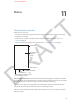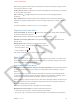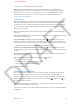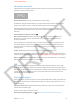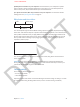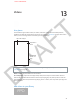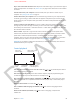User Guide Part 2
DRAFT
Chapter 12 Camera 77
Take photos and videos
Camera features several photo and video modes, which let you shoot stills, square format,
panoramas, videos, and slow motion.
FPO
Choose Camera mode. Slide the screen above the shutter button.
In addition to using the shutter button, you can press either of the volume buttons to take a
photo or start and stop a video—handy for shooting in landscape orientation.
A rectangle briey appears where the exposure is set. When you photograph people, face
detection balances the exposure across up to 10 faces. (A rectangle appears for each face
detected.)
Snap a still while recording a video. Tap .
Take a panoramic photo. (iPhone 4S or later.) Tap , then pan slowly in the direction of
the arrow. For a reverse pan, rst tap the arrow. For a vertical pan, rst rotate iPhone to
landscape orientation.
Focus and exposure are automatic, but you can set the focus and exposure manually for the
next shot by tapping an object or area on the screen. (Face detection is temporarily turned
o.) To lock the focus and exposure until you tap the screen again, touch and hold until the
rectangle pulses.
Zoom in or out. (iSight camera only.) Stretch or pinch the image on the screen.
If Location Services is turned on, photos and videos are tagged with location data that can be
used by apps and photo-sharing websites. See UNRESOLVABLE CROSS-REFERENCE on page ###.
Want to capture what’s on your screen? Simultaneously press and release the Lock and Home
buttons. The screenshot is added to your Camera Roll.
HDR
HDR (“high dynamic range”) blends the best parts of three separate exposures into a single
photo. Tap HDR to turn it on (which also turns o the ash). For best results, keep both camera
and subject still. When you keep the normal photo in addition to the HDR version (go to Settings
> Photos and Camera), HDR appears in the corner of the HDR version when viewed in your
Camera Roll with the controls visible.
View, share, and print
Photos and videos you take are saved in your Camera Roll. With Photo Stream, new photos also
appear in your Photo Stream on iPhone and your other iOS devices and computers. See Photo
Stream on page 73.
View your Camera Roll: Tap the thumbnail image. Swipe left or right. (You can also view the
Camera Roll in the Photos app.)
Tap the screen to show or hide the controls.
Get sharing and printing options. Tap . See AirDrop, iCloud, and other ways to share.
APPLE CONFIDENTIAL