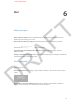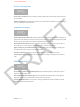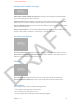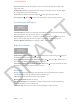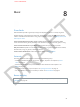User Guide Part 1
DRAFT
Chapter 7 Safari 56
Get a closer look. Pinch with two ngers to zoom in and out. Or double-tap the page. Some
pages don’t zoom.
Scroll part but not all. On a page that includes a separate scrolling area or list, drag two ngers
to scroll the area instead of the whole page.
See the latest. To update and reload a page, tap to the right of the page address.
Close a page. Tap , then tap in the corner of the page or swipe the page to the left.
Find what you’re looking for
FPO
Search the Web. Type what you’re looking for in the eld at the top of the page (the same eld
where web addresses appear), then tap Search or a suggested term.
Search the page. Type the term as usual, then scroll to the bottom of the suggested terms list
and tap under On This Page. The rst occurrence is highlighted—tap to see the next.
Choose a dierent search tool. Go to Settings > Safari > Search Engine.
Make your way back
FPO
Bookmark the current webpage. Tap , then tap Bookmark. To revisit the page, tap , then tap
the bookmark. How to create and choose folder?
Create a webpage shortcut icon on your Home screen. Tap , then tap Add to Home Screen.
This webclip only appears on the device where you create it.
Visit a webpage that’s open on one of your other devices. Tap , then tap iCloud Tabs. To make
this work, be sure to turn on Safari in Settings > iCloud.
Fill in forms
Signing up for something or making a purchase? Enter your personal information using the
onscreen keyboard, or turn on AutoFill to have it entered for you.
Fill in a form. Tap any text eld to bring up the keyboard.
Move to the next eld. Tap Next or Previous.
Fill it in automatically. Turn on AutoFill at Settings > Safari to have your info entered for you,
using the information in your Contacts card.
Submit the form. Tap Go, Search, or the link on the webpage to submit the form.
APPLE CONFIDENTIAL