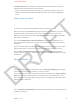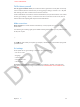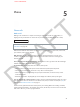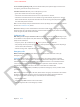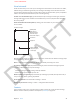User Guide Part 1
DRAFT
5
45
Phone calls
Make a call
Making a call on iPhone is as simple as choosing a name and number in your contacts, or
tapping one of your favorites or recent calls. Or just ask Siri to “call Bob (iPhone 4S or later).
WARNING: For important information about avoiding distraction, see Important safety
information on page 138.
Buttons at the bottom of the Phone screen give you quick access to your favorites, recent calls,
your contacts, and a numeric keypad.
With Favorites, you can make a call with a single tap. To add someone to your list, go to
Contacts, tap Add to Favorites at the bottom of a card. To delete a name or rearrange your
favorites, tap Edit.
View your recent incoming and outgoing calls to return a call or get more info. The red badge
indicates the number of missed calls.
To dial manually, tap Keypad, enter the number, then tap Call.
•
Paste a number to the keypad: Tap the screen above the keyboard, then tap Paste.
•
Enter a soft (2-second) pause: Touch the “*” key until a comma appears.
•
Enter a hard pause (to pause dialing until you tap the Dial button): Touch the “#” key until a
semicolon appears.
•
Redial the last number: Tap Keypad, tap Call to display the number, then tap Call again.
You can also ask Siri or Voice Control to make a call. Press and hold the Home button, say call or
dial, then say the name or number. You can add at home, work, or mobile. See Chapter 4, Siri, on
page 43 and Tell iPhone what to do on page 27.
For best results, speak the full name of the person you’re calling. When voice dialing a number,
speak each digit separately—for example, four one ve, ve ve ve, one two one two. For the 800
area code in the U.S., you can say eight hundred.
Phone
APPLE CONFIDENTIAL