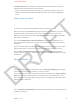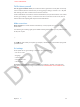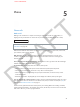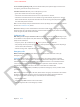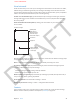User Guide Part 1
DRAFT
Chapter 3 Basics 41
Set vibration patterns: Go to Settings > Sounds and choose an item from the Sounds and
Vibration Patterns list. Tap Vibration to select a pattern.
•
Dene a custom vibration pattern: Tap an item in the Sounds and Vibrations list, then tap
Vibration. Tap Create New Vibration then dene the pattern by touching and tapping the
screen.
Make sounds or be silent
Image
To control the sounds and vibrations iPhone makes, go to Settings > Sounds.
When you want to temporarilysilence incoming calls, alerts, and sound eects, you can use the
Ring/Silent switch, but beware! Clock alarms, music, and game sounds can still be heard.
When you want to make sure your iPhone can’t make any sound, hold down the Sleep/Wake
button and turn iPhone o.
You can alsoselectively silence calls and notications. Go to Settings > Notications > Do
Not Disturb and decide if there are any special calls you want to let through, then turn on Do
Not Disturb.
Important: Do Not Disturb is in eect only when iPhone is locked, and alarm tones still sound
when Do Not Disturb is on. To be sure no sounds can come from your iPhone, turn it o.
You can create custom vibration patterns to quietly let you know what’s going on while
iPhone is silent: Go to Settings > Sounds and tap an item in the Sounds and Vibrations list, then
tap Vibration.
Travel with iPhone
Image
If you travel outside your carrier’s network area, you can avoid roaming charges by turning o
voice and data roaming services at Settings > General > Cellular.
Some airlines let you keep your iPhone turned on while you're aboard if you switch to Airplane
Mode. Turn on Settings > Airplane Mode. You can’t make calls or use Bluetooth, but you can
keep listening to music, playing games, watching videos, or using other apps that don’t require
network or phone connections.
Image
You can turn Wi-Fi or Bluetooth back on separately if the airline allows it. Go to Settings > Wi-Fi
or Settings > Bluetooth.
APPLE CONFIDENTIAL