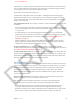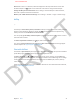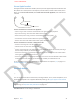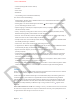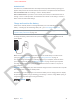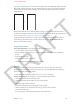User Guide Part 1
DRAFT
Chapter 3 Basics 39
Activation Lock
Activation Lock, an additional feature of Find My iPhone, helps deter theft by requiring your
Apple ID and password to reactivate iPhone, even if iPhone is completed erased and restored.
Turn on Activation Lock. Go to Settings > iCloud > Find My iPhone.
Sell or transfer iPhone. If you want to sell or transfer your iPhone, turn o Activation Lock at
Settings > iCloud > Find My iPhone. You should also erase iPhone. Go to Settings > General >
Reset > Erase All Content and Settings.
Charge and monitor the battery
iPhone has an internal, lithium-ion rechargeable battery. For more information about the
battery—including tips for maximizing battery life—go to www.apple.com/batteries.
WARNING: For important safety information about the battery and charging iPhone, see
Important safety information on page 138.
To charge the battery, connect iPhone to a power outlet using the included cable and USB
power adapter.
Note: Connecting iPhone to a power outlet can start an iCloud backup or wireless iTunes
syncing. See Backing up iPhone on page 143 and Syncing with iTunes on page 17.
You can also charge the battery by connecting iPhone to your computer, which also allows
you to sync iPhone with iTunes. See Syncing with iTunes on page 17. Unless your keyboard
has a high-power USB 2.0 or 3.0 port, you must connect iPhone to a USB 2.0 or 3.0 port on
your computer.
Important: The iPhone battery may drain instead of charge if iPhone is connected to a computer
that’s turned o or is in sleep or standby mode.
The battery icon in the upper-right corner shows the battery level or charging status. To display
the percentage of battery charge remaining, go to Settings > General > Usage. When syncing or
using iPhone, it may take longer to charge the battery.
Charging
Charging
Charged
Charged
APPLE CONFIDENTIAL