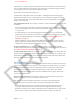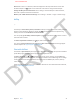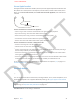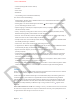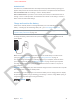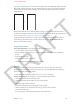User Guide Part 1
DRAFT
Chapter 3 Basics 37
Turn Location Services o for system services: Several system services, such as compass
calibration and location-based iAds, use Location Services. To see their status, turn them on or
o, or show in the menu bar when these services use your location, go to Settings > Privacy >
Location Services > System Services.
Turn o access to private information: Go to Settings > Privacy. You can see which apps have
requested and been granted access to the following information:
•
Contacts
•
Calendar
•
Reminders
•
Photos
•
Bluetooth Sharing
•
Twitter
•
Facebook
You can turn o each app’s access to each category of information. Review the terms and privacy
policy for each third-party app to understand how it uses the data it’s requesting.
Security
Security features help protect the information on your iPhone from being accessed by others.
Use a passcode with data protection
Image
By default, iPhone doesn’t require you to enter a passcode to unlock it. You can set a passcode
that must be entered each time you turn on or wake up iPhone.
Set a passcode. Go to Settings > General > Passcode Lock and set a 4-digit passcode.
Setting a passcode turns on data protection, using your passcode as a key to encrypt Mail
messages and attachments stored on iPhone. (Other apps may also use data protection.)
Increase security. Turn o Simple Passcode and use a longer passcode. To unlock iPhone when
it’s protected by a combination passcode, enter the passcode using the keyboard. If you prefer to
unlock iPhone using the numeric keypad, set up a longer passcode using numbers only.
Allow access when iPhone is locked. Go to Settings > General > Passcode Lock. You can use the
following without unlocking iPhone:
•
Siri (See Siri settings on page 44.)
•
Voice Dial (This setting is available only when Siri is turned o.)
•
Reply with Message (See When someone calls on page 46.)
•
Passbook (See Chapter 16, Passbook, on page 87.)
Erase data after ten failed passcode attempts. Go to Settings > General > Passcode Lock and
tap Erase Data. After ten failed passcode attempts, all settings are reset, and all your information
and media are erased by removing the encryption key to the data (which is encrypted using
256-bit AES encryption).
APPLE CONFIDENTIAL