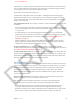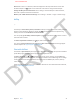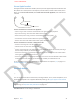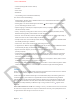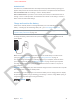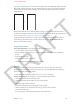User Guide Part 1
DRAFT
Chapter 3 Basics 35
Connect to a Bluetooth device: Tap the device in the Devices list, then follow the onscreen
instructions to connect to it. See the documentation that came with the device for information
about Bluetooth pairing. For information about using an Apple Wireless Keyboard, see Use an
Apple Wireless Keyboard on page 25.
You must be within about 30 feet (10 meters) of a Bluetooth device for it to be connected
to iPhone.
Return audio output to iPhone. Turn o or unpair the device, or turn o Bluetooth in Settings
> Bluetooth, or use AirPlay to switch audio output to iPhone. See AirPlay on page 33. Audio
output returns to iPhone whenever the Bluetooth device is out of range.
Bypass your Bluetooth device. To use the iPhone receiver or speaker for phone calls:
•
Answer a call by tapping the iPhone screen.
•
During a call, tap Audio and choose iPhone or Speaker Phone.
•
Turn o the Bluetooth device, unpair it, or move out of range.
•
Turn o Bluetooth in Settings > Bluetooth.
Unpair a device. In Settings > Bluetooth, tap next to the device, then tap “Forget this Device.”
If you don’t see the device list, make sure Bluetooth is on.
Share les
Image
There are several ways to share les between iPhone and your computer or other iOS device. If
you have an app that works with iCloud on multiple devices, you can use iCloud to automatically
keep the app’s documents up to date across your devices. See iCloud on page 16.
You can transfer files using iTunes. Connect iPhone to your computer using the included
cable. In iTunes on your computer, select iPhone, then click the Apps button. Use the File Sharing
section to transfer documents between iPhone and your computer. Apps that support le
sharing appear in the File Sharing Apps list in iTunes. To delete a le, select the le in the Files list,
then press the Delete key.
You can also view les received as email attachments on iPhone.
Restrictions
You can set restrictions for some apps and for purchased content. For example, parents can
restrict explicit music from being seen on playlists, or prevent the installation of apps.
Turn on restrictions. Go to Settings > General > Restrictions, then tap Enable Restrictions. You’ll
be asked to dene a restrictions passcode that’s necessary in order to change the settings you
make. This is distinct from the passcode for unlocking iPhone.
Important: If you forget your restrictions passcode, you must restore the iPhone software. See
Updating and restoring iPhone software on page 144.
You can set restrictions for the following apps:
•
Safari
APPLE CONFIDENTIAL