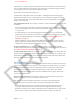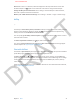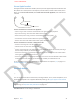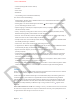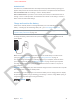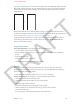User Guide Part 1
DRAFT
Chapter 3 Basics 32
CDMA networks: On EV-DO connections, data transfers are paused when you answer incoming
calls. On 1xRTT connections, incoming calls may go directly to voicemail during data transfers.
For incoming calls that you answer, data transfers are paused.
Data transfer resumes when you end the call.
If Cellular Data is o, all data services use only Wi-Fi—including email, web browsing, push
notications, and other services. If Cellular Data is on, carrier charges may apply. For example,
using certain features and services that transfer data, such as Siri and Messages, could result in
charges to your data plan.
Turn Cellular Data on or o: Go to Settings > General > Cellular. The following options may also
be available:
•
Turn Voice Roaming on or o (CDMA): Turn Voice Roaming o to avoid charges from using other
carrier’s networks. When your carrier’s network isn’t available, iPhone won’t have cellular (data
or voice) service.
•
Turn Data Roaming on or o: Data Roaming permits Internet access over a cellular data
network when you’re in an area not covered by your carrier’s network. When you’re traveling,
you can turn o Data Roaming to avoid roaming charges. See UNRESOLVABLE CROSS-
REFERENCE on page ###.
•
Enable or disable 3G: Using 3G loads Internet data faster in some cases, but may decrease
battery performance. If you’re making a lot of phone calls, you may want to turn 3G o to
extend battery life. This option is not available in all areas.
Set up Personal Hotspot: Go to Settings > General > Cellular > Set Up Personal Hotspot.
Personal Hotspot shares iPhone’s Internet connection with your computer and other iOS devices.
See UNRESOLVABLE CROSS-REFERENCE on page ###.
Set when cellular data is used: Go to Settings > General > Cellular, then turn cellular data on or
o for iCloud Documents, iTunes, FaceTime, Passbook Updates, or Reading List. If a setting is o,
iPhone will use only Wi-Fi for that service. The iTunes settings includes both iTunes Match and
automatic downloads from the iTunes Store and the App Store.
Personal Hotspot
You can use Personal Hotspot to share an Internet connection with a computer or other device—
such as an iPod touch, iPad, or other iPhone—connected to your iPhone via Wi-Fi. You can also
use Personal Hotspot with a computer connected to iPhone via Bluetooth or USB. Personal
Hotspot works only if iPhone is connected to the Internet over the cellular data network.
Note: This feature may not be available in all areas. Additional fees may apply. Contact your
carrier for more information.
Share an Internet connection. Go to Settings > General > Cellular and tap Set Up Personal
Hotspot—if it appears—to set up the service with your carrier.
After you turn on Personal Hotspot, other devices can connect in the following ways:
•
Wi-Fi: On the device, choose your iPhone from the list of available Wi-Fi networks.
•
USB: Connect your iPhone to your computer using the cable that came with it. In your
computer’s Network preferences, choose iPhone and congure the network settings.
•
Bluetooth: On iPhone, go to Settings > Bluetooth and turn on Bluetooth. To pair and connect
iPhone with your device, refer to the documentation that came with your computer.
APPLE CONFIDENTIAL