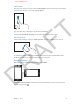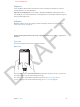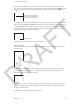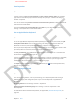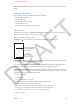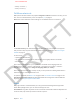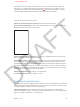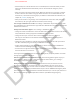User Guide Part 1
DRAFT
Chapter 3 Basics 30
•
Automatically turn on Do Not Disturb: Turn on Scheduled, then set the time when you don’t
want to be disturbed. iPhone automatically turns on Do Not Disturb during this period
each day.
•
Allow some phone calls during Do Not Disturb: When Do Not Disturb is on, ringing is silenced.
To allow calls from some callers to ring, tap Allow Calls From. You can allow calls from your
Favorites list, or from other Contacts groups you dene. For information about Favorites, see
Chapter 25, Contacts, on page 103.
•
Allow persistent callers to ring through: Turn on Repeated Calls. If the same caller (based on
their Caller ID) calls you again within three minutes, iPhone will ring.
Turn an app’s notications on or o. Go to Settings > Notications. Tap an item in the list, then
turn notications on or o for that item. Apps that have notications turned o appear in the Not
In Notication Center list.
Change how notications appear: Go to Settings > Notications. You can:
•
Change the number of notications: Choose an item in the In Notication Center list. To set how
many notications of this type appear in Notication Center, tap Show.
•
Change the alert styles: Choose an item in the In Notication Center list. Choose an
alert style, or select None to turn o alerts and banners. Notications will still appear in
Notication Center.
•
Change the order of notications: Tap Edit. Drag the notications into the order you want. To
turn o a notication, drag it to the Not In Notication Center list.
•
Display numbered badges on apps with notications: Choose an item in the In Notication
Center list and turn on Badge App Icon.
•
Hide alerts from an app when iPhone is locked: Choose the app in the In Notication Center list,
then turn o “View in Lock Screen.”
Some apps have additional options. For example, Messages lets you specify whether to include
message previews in the notication.
Remove Post and Tweet from Notication Center: These sharing options appear only if you
have Facebook or Twitter accounts congured. To remove these buttons, go to Settings >
Notications and turn o the Share Widget.
Show government alerts in Notication Center: Choose the alerts you want to see from
the Government Alerts list. Government alerts are not available in all areas, vary by carrier
and iPhone model, and may not work under all conditions. For example, in the United States,
iPhone 4S or later can receive presidential alerts and you can turn AMBER and Emergency Alerts
(which includes both Severe and Extreme Imminent Threat alerts) on or o. In Japan, iPhone 4 or
later can receive Emergency Earthquake Alerts from the Japan Meteorological Agency.
APPLE CONFIDENTIAL