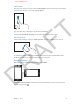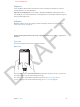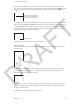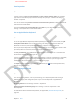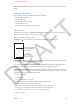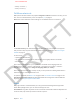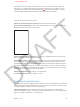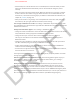User Guide Part 1
DRAFT
Chapter 3 Basics 27
•
frowny—to insert :-(
•
winky—to insert ;-)
Tell iPhone what to do
Make phone calls and control music playback using Voice Control. On iPhone 4S or later, you can
also use Siri to control iPhone by voice. See Chapter 4, Siri, on page 43.
Note: Voice Control and Voice Control settings are not available when Siri is turned on.
To use Voice Control, press and hold the Home button until the voice Control screen appears
and you hear a beep. Or press and hold the center button on your headset. See Use an Apple
headset on page 34.
For best results:
•
Speak clearly and naturally.
•
Say only iPhone commands, names, and numbers. Pause slightly between commands.
•
Use full names.
Voice Control normally expects you to speak voice commands in the language that’s set
for iPhone (in Settings > General > International > Language). Go to Settings > General >
International > Voice Control to change the language, dialect, or country.
Voice Control for the Music app is always on, but you can prevent voice dialing when iPhone is
locked at Settings > General > Passcode Lock.
For specic commands, see Make a call on page 45 and Siri and Voice Control on page 63. For
more about using Voice Control, including information about using Voice Control in dierent
languages, go to support.apple.com/kb/HT3597.
Search
Many apps include a search eld where you can type to nd something that the app knows
about. With Spotlight Search, you can search all the apps at once.
Search iPhone. Drag down any Home screen to reveal the search eld. To hide the keyboard and
see more results, tap Search. Tap an item in the list to open it.
APPLE CONFIDENTIAL