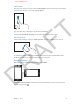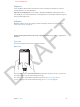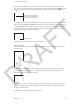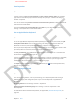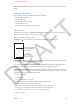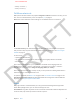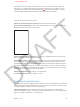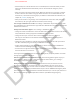User Guide Part 1
DRAFT
Chapter 3 Basics 25
Save keystrokes
Image
A shortcut lets you type just a few characters to enter a longer word or phrase. For example,
type “omw” to enter “On my way!” That one’s already set up for you—add more at Settings >
General > Keyboard.
You can use shortcuts to prevent correction of unusual words or phrases. Create a shortcut but
leave the Shortcut eld blank.
Use iCloud to keep your personal dictionary up to date on your other iOS devices. Go to
Settings > iCloud, then turn on Documents & Data.
Use an Apple Wireless Keyboard
Image
To use an Apple Wireless Keyboard (available separately) to enter text on your iPhone, rst pair
the keyboard with iPhone: Turn on the keyboard, go to Settings > Bluetooth to make sure
Bluetooth is turned on, then tap the keyboard when it appears in the list of devices.
Once it’s paired, the keyboard reconnects to iPhone whenever it’s in range—up to about 33 feet
(10 meters). When it’s connected, the onscreen keyboard doesn’t appear.
To save your batteries, turn o Bluetooth and the keyboard when not in use—hold down the
On/o switch until the green light goes o.
If you’ve set up keyboards for other languages in Settings > General > International > Keyboards,
you can switch among them by pressing Command-Space. Press the Space bar again while
holding down the Command key to choose a dierent language.
To unpair a wireless keyboard, go to Settings > Bluetooth, tap next to the keyboard name,
then tap “Forget this Device.”
Add or change keyboards
Image
You can turn typing features, such as spell checking, on or o; add keyboards for writing in
dierent languages; and change the layout of your onscreen keyboard or Apple Wireless
Keyboard.
Set typing features. Go to Settings > General > Keyboards.
Add a keyboard for another language.Go to Settings > General > Keyboards > Add
New Keyboard.
For information about international keyboards, see Appendix B, International Keyboards, on
page 136.
APPLE CONFIDENTIAL