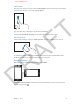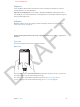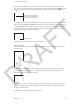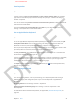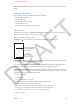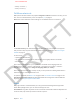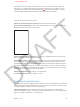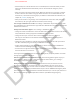User Guide Part 1
DRAFT
Chapter 3 Basics 24
Tap Shift to type uppercase, or touch and hold the Shift key, then slide to a letter. Double-tap
Shift for caps lock. To enter numbers, punctuation, or symbols, tap the Number key or Symbol
key . To quickly end a sentence with a period and a space, just double-tap the space bar.
To type an alternate character,
touch and hold a key, then slide
to choose one of the options.
To type an alternate character,
touch and hold a key, then slide
to choose one of the options.
Depending on the app and language you’re using, iPhone may correct misspellings and predict
what you’re typing. Accept a suggestion by entering a space or punctuation, or tapping return.
To reject a suggestion, tap the “x.” If you reject the same suggestion a few times, iPhone stops
suggesting it. If you see a word underlined in red, tap it for suggested corrections. If the word
you want doesn't appear, type the correction.
Suggested word
Suggested word
Set options for typing at Settings > General > Keyboard.
Make changes
If you need to revise, touch and hold to show the magnifying glass, then drag to position the
insertion point.
To select text, tap the insertion point to display the selection options. Or double-tap a word
to select it. Drag the grab points to select more or less text. In read-only documents, such as
webpages, touch and hold to select a word.
You can cut, copy, or paste over selected text. With some apps, you can also get bold, italic, or
underlined text (tap B/I/U); get the denition of a word; or have iPhone suggest an alternative.
Tap see to all the options.
To undo the last edit, shake iPhone then tap Undo.
APPLE CONFIDENTIAL