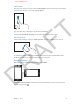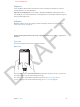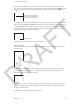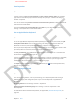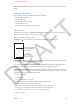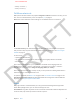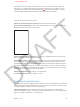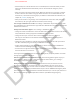User Guide Part 1
DRAFT
Chapter 3 Basics 22
Rearrange apps
Touch and hold any app on the Home screen until it jiggles, then drag apps around. Drag an
app to the edge of the screen to move it to a dierent Home screen, or to the Dock at the
bottom of the screen. Press the Home button when you’re nished.
Create a new Home screen by dragging an app to the right edge of the last Home screen.
You can have up to 11. The dots above the Dock show how many you have, and which one
you’re viewing.
You can also customize the Home screen using iTunes when iPhone is connected to your
computer. In iTunes, select iPhone, then click the Apps button.
If you want to start over, go to Settings > General > Reset to return your Home screens to their
original layout (plus any apps you’ve added). Folders are removed and the wallpaper is restored.
Organize with folders
While arranging apps, you can create a folder by dragging one app onto another. Tap the name
of the folder to rename it. Drag apps to add or remove them from the folder. Remove all the
apps to delete the folder. Press the Home button when you nish.
Adjust brightness
Image
Adjust the screen brightness—or stop iPhone from adjusting brightness on its own—at
Settings > Brightness & Wallpaper.
APPLE CONFIDENTIAL