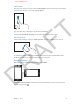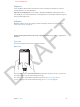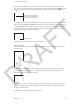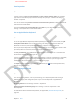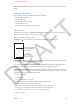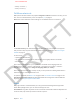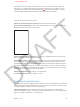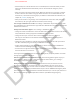User Guide Part 1
DRAFT
Chapter 3 Basics 21
Look around
Drag a list up or down to see more. Flick to scroll quickly; touch the screen to put on the brakes.
Some lists have an index—tap a letter to jump ahead.
Drag an image, map, or webpage in any direction to see more.
To quickly jump to the top of a page, tap the status bar at the top of the screen.
Get a closer look
Pinch a photo, webpage, or map for a bird’s eye view—stretch it to zoom in for a close-up.
Or double-tap a photo or webpage to zoom in, and double-tap again to zoom out. In Maps,
double-tap to zoom in and tap once with two ngers to zoom out.
Change orientation
Many apps give you a dierent view when you rotate iPhone.
To lock the screen in portrait orientation, ick up from the bottom of the screen to reveal the
Control Center, then tap .
APPLE CONFIDENTIAL