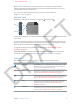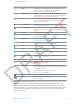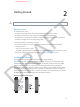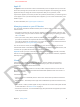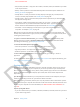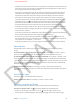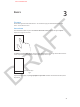User Guide Part 1
DRAFT
Chapter 2 Getting Started 18
•
Purchases you make from the iTunes Store or the App Store on iPhone are synced back to your
iTunes library. You can also purchase or download content and apps from the iTunes Store on
your computer, and then sync them to iPhone.
•
In the device’s Summary pane, you can set iTunes to automatically sync when your device is
attached to your computer. To temporarily override this setting, hold down Command and
Option (Mac) or Shift and Control (PC) until you see iPhone appear in the iTunes window.
•
In the device’s Summary pane, select “Encrypt iPhone backup” if you want to encrypt the
information stored on your computer when iTunes makes a backup. Encrypted backups are
indicated by a lock icon , and a separate password is required to restore the backup. If you
don’t select this option, other passwords (such as those for mail accounts) aren’t included in
the backup and will have to be reentered if you use the backup to restore the device.
•
In the device’s Info pane, when you sync mail accounts, only the settings are transferred from
your computer to iPhone. Changes you make to an email account on iPhone don’t aect the
account on your computer.
•
In the device’s Info pane, click Advanced to select options to let you replace the information on
iPhone with the information from your computer during the next sync.
•
If you listen to part of a podcast or audiobook, the place you left o is included if you sync
the content with iTunes. If you started listening on iPhone, you can pick up where you left o
using iTunes on your computer—or vice versa.
•
In the device’s Photo pane, you can sync photos and videos from a folder on your computer.
Date and time
The date and time are usually set for you—take a look at your lock screen to see if they’re
correct.
Set whether iPhone shows 24-hour time or 12-hour time. Go to Settings > General > Date &
Time, then turn 24-Hour Time on or o. (24-Hour Time may not be available in all areas.)
Set whether iPhone updates the date and time automatically. Go to Settings > General > Date
& Time, then turn Set Automatically on or o. If you set iPhone to update the time automatically,
it gets the correct time over the cellular network and updates it for the time zone you’re in. Some
carriers don’t support network time, so in some areas iPhone may not be able to automatically
determine the local time.
Set the date and time manually. Go to Settings > General > Date & Time, then turn Set
Automatically o. Tap Time Zone to set your time zone. Tap the Date & Time button, then tap Set
Date & Time.
Your iPhone’s name
The iPhone name is used by both iTunes and iCloud.
Change your iPhone’s name. Go to Settings > General > About > Name.
View this user guide on iPhone
You can view the iPhone User Guide on iPhone in Safari, and in the free iBooks app.
View the user guide in Safari: Tap , then tap the iPhone User Guide bookmark.
•
Add an icon for the guide to the Home screen: Tap , then tap “Add to Home Screen.”
•
View the guide in a dierent language: Tap “Change Language” on the main contents page.
APPLE CONFIDENTIAL