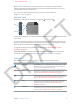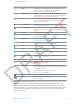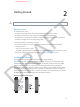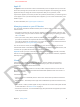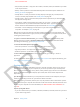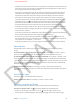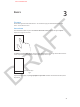User Guide Part 1
DRAFT
Chapter 2 Getting Started 17
•
Mail, Contacts, Calendars—Keep your mail contacts, calendars, notes, and reminders up to date
across all your devices.
•
Backup—Back up iPhone to iCloud automatically when connected to power and Wi-Fi. See
Backing up iPhone on page 143.
•
Find My iPhone—Locate your iPhone on a map, display a message, play a sound, lock the
screen, or remotely wipe the data. See Find My iPhone on page 38.
•
Find My Friends—Share your location with people who are important to you. Download the
free app from the App Store.
•
iTunes Match—With an iTunes Match subscription, all your music—including music you’ve
imported from CDs or purchased somewhere other than iTunes—appears on all of your
devices and can be downloaded and played on demand. See iTunes Match on page 63.
•
iCloud Tabs—See the webpages you have open on your other iOS devices and OS X
computers. See Chapter 7, Safari, on page 55.
With iCloud, you get a free email account and 5 GB of storage for your mail, documents, and
backups. Your purchased music, apps, TV shows, and books, as well as your photo streams, don’t
count against your free space.
To sign in or create an iCloud account, go to Settings > iCloud. Tap Storage & Backup, then
Manage Storage if you want to purchase additional iCloud storage. For information about
purchasing iCloud storage, go to help.apple.com/icloud.
To view and download previous purchases:
•
iTunes Store purchases: Go to iTunes, tap More, then tap Purchased.
•
App Store purchases: Go to App Store, tap Updates, then tap Purchased.
•
iBookstore purchases: Go to iBooks, tap Store, then tap Purchased.
To turn on Automatic Downloads for music, apps, or books, go to Settings > iTunes &
App Stores.
For more information about iCloud, go to www.apple.com/icloud. For support information, go to
www.apple.com/support/icloud.
Syncing with iTunes
Syncing with iTunes copies information from your computer to iPhone, and vice versa. You can
sync by connecting iPhone to your computer, or you can set up iTunes to sync wirelessly with
Wi-Fi. You can set iTunes to sync music, photos, videos, podcasts, apps, and more. For information
about syncing iPhone with your computer, open iTunes, then choose iTunes Help from the
Help menu.
Sync wirelessly. Connect iPhone to your computer, then in iTunes on the computer, select your
iPhone, click Summary, and turn on “Sync with this iPhone over Wi-Fi.”
When Wi-Fi syncing is turned on, iPhone syncs every day. iPhone must be connected to a power
source, iPhone and your computer must both be on the same wireless network, and iTunes must
be open on your computer. For more information, see UNRESOLVABLE CROSS-REFERENCE on
page ###.
Tips for syncing with iTunes
•
If you use iCloud to store your contacts, calendars, bookmarks, and notes, don’t also sync them
to your device using iTunes.
APPLE CONFIDENTIAL