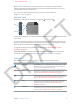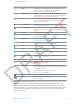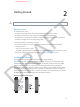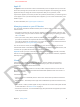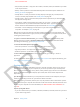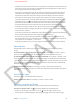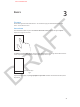User Guide Part 1
DRAFT
Chapter 2 Getting Started 15
Connec to Wi-Fi
Join Wi-Fi networks
If you see at the top of the screen, you’re already connected to a Wi-Fi network. iPhone
reconnects anytime you return to the same location. When possible, iPhone connects to the
Internet through a Wi-Fi network. If you turn Wi-Fi o, iPhone tries to connect to the Internet via
your cellular data network.
Congure Wi-Fi: Go to Settings > Wi-Fi.
•
Choose a network. Tap one of the listed networks.
•
Ask to join networks. Turn “Ask to Join Networks” on to be prompted when a Wi-Fi network
is available. Otherwise, you must manually join a network when a previously used network
isn’t available.
•
Don’t want to reconnect to a network? Tap next to a network you’ve joined before. Then tap
“Forget this Network.”
•
Join a closed Wi-Fi network: Tap Other, then enter the name of the closed network. You must
already know the network name, password, and security type to connect to a closed network.
•
Adjust the settings for a Wi-Fi network: Tap next to a network. You can set an HTTP proxy,
dene static network settings, turn on BootP, or renew the settings provided by a DHCP server.
Setting up an AirPort base station
An AirPort base station provides a Wi-Fi connection to your home, school, or small business
network. You can use iPhone to set up a new AirPort Express, AirPort Extreme, or Time Capsule
base station.
Use the AirPort Setup Assistant: Go to Settings > Wi-Fi. Under “Set up an AirPort base station,”
tap the name of the base station you want to set up. Then follow the onscreen instructions.
If the base station you want to set up isn’t listed, make sure that it has power, that you’re within
range, and that it hasn’t already been congured. You can only set up base stations that are new
or have been reset. Some older AirPort base stations cannot be set up using an iOS device. For
setup instructions, see the documentation that came with the base station.
Manage an AirPort network: If iPhone is connected to an AirPort base station, tap next to
the network name. If you haven’t already downloaded AirPort Utility, the App Store opens so you
can get it.
Setting up mail and other accounts
iPhone works with iCloud, Microsoft Exchange, and many of the most popular Internet-based
mail, contacts, and calendar service providers.
If you don’t already have a mail account, you can set up a free iCloud account when you rst set
up iPhone, or later in Settings > iCloud. See iCloud on page 16. To set up some other account, go
to Settings > Mail, Contacts, Calendars.
You can add contacts using an LDAP or CardDAV account, if your company or organization
supports it. See Adding contacts on page 104.
You can add calendars using a CalDAV calendar account, and you can subscribe to iCalendar
(.ics) calendars or import them from Mail. See Working with multiple calendars on page 69.
APPLE CONFIDENTIAL