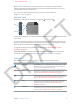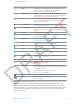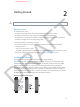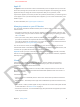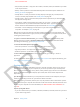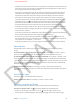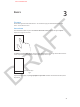User Guide Part 1
DRAFT
Chapter 2 Getting Started 14
Setting up and activating iPhone
To set up and activate iPhone, turn on iPhone and follow the Setup Assistant. The Setup
Assistant steps you through the setup process, including connecting to a Wi-Fi network, signing
in with or creating a free Apple ID, setting up iCloud, turning on recommended features such
as Location Services and Find My iPhone, and activating iPhone with your carrier. You can also
restore from an iCloud or iTunes backup during setup.
Activation can be done over a Wi-Fi network or, with iPhone 4S or later, over your carrier’s cellular
network (not available in all areas). If neither option is available, you need to connect iPhone to
your computer running iTunes for activation.
Connecting iPhone to your computer
You may need to connect iPhone to your computer in order to complete activation. Use the
Lightning to USB Cable (iPhone 5) or 30-pin to USB Cable (iPhone 4S or earlier) provided with
iPhone. Connecting iPhone to your computer also lets you sync information, music, and other
content with iTunes. See Syncing with iTunes on page 17.
Connecting to the Internet
iPhone connects to the Internet whenever necessary, using a Wi-Fi connection (if available)
or your carrier’s cellular network. For information about connecting to a Wi-Fi network, see
UNRESOLVABLE CROSS-REFERENCE on page ###. If a Wi-Fi connection to the Internet isn’t
available, some iPhone apps and services may transfer data over your carrier’s cellular network,
which may result in additional fees. Contact your carrier for information about your cellular data
plan rates. To manage cellular data usage, see UNRESOLVABLE CROSS-REFERENCE on page ###.
Note:
Connecting to Wi-Fi
When you’re on the go, iPhone is always looking for new Wi-Fi networks and can ask you if you
want to join a network it discovers. Just turn on Settings > Wi-Fi > Ask to Join Networks.
If you don’t want to reconnect to a particular network, go to Settings > Wi-Fi, tap next to the
network name, and forget it.
If you have a new or reset AirPort base station, you can use iPhone to set up your own Wi-Fi
network. Go to Settings > Wi-Fi and look for “Set up an AirPort base station.” Tap your base
station and the setup assistant will take you the rest of the way.
APPLE CONFIDENTIAL