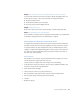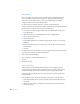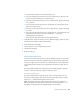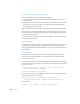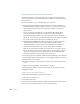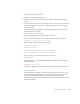User's Manual
Setting Up NetInfo Hierarchies 57
4 Check the Authentication Manager box.
5 Click Save and close NetInfo Domain Setup.
6 Restart the server. Authentication Manager is now enabled for both the local and the root
domains.
7 Open Server Admin and use the Users & Groups module to reset passwords of existing users
who will be using Windows computers. New users are automatically set up for encrypted
password validation.
Then enable Authentication Manager on each additional Mac OS X computer whose local
domain binds to the root domain:
1 As the root user, log in to the computer.
2 Open the Terminal application, located in /Applications/Utilities.
3 Enter the following command line, where “local” is the NetInfo tag for a local domain:
[computer1:~] root# tim -init -auto local
4 When prompted, enter and re-enter an encryption key:
Password for local:
Re-enter to verify:
Initialize service for local: Operation Succeeded
Enable autostart for local: Operation Succeeded
5 In the computer’s /etc/hostconfig file, ensure that this line exists:
AUTHSERVER=-YES-
6 Restart the computer or start Authentication Manager by entering this command line in the
Terminal application:
[computer1:~] root# tim
7 Repeat steps 1 through 6 for each additional Mac OS X computer that uses the root domain.
Other Hierarchies
In hierarchies that have several levels of shared domains and in hierarchies that use clones,
first enable Authentication Manager on every server hosting a shared domain that is not a
clone, then enable Authentication Manager on each clone’s server. Finally, enable
Authentication Manager on every additional Mac OS X computer that has a local domain that
binds into the hierarchy.