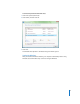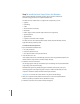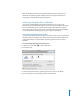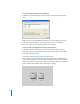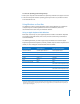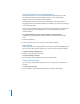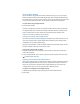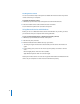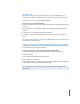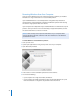Manual
19
Ejecting Discs
You can eject a CD or DVD using the Eject (C) key on an Apple keyboard. If your
computer has an optical drive with a tray, use the Eject key to open or close the tray.
You can also eject a disc by using Windows Explorer.
To eject a disc, do one of the following:
m Press and hold the Eject key on your Apple keyboard until the eject (C) symbol appears
onscreen.
m Right-click the disc icon in Windows Explorer and choose Eject from the menu that
appears.
m Select the disc icon in Windows Explorer and click Eject.
m Hold down the primary mouse button as you start up your computer, until the disc
ejects.
If you have a Mac Pro computer, you can press Option-Eject to open or close the tray of
an optional second optical drive.
Setting Your Computer to Restart Automatically After a Power Failure
Setting your computer to restart automatically after a power failure might be useful if
you need to access your computer remotely.
To set your computer to restart automatically after a power failure:
1 Click the Boot Camp system tray item and choose Boot Camp Control Panel.
2 Click the Power tab.
3 Select “Restart automatically after a power failure.”
Using Third-Party Utilities
Before installing and using a third-party disk utility for Windows, check with the vendor
to make sure the utility is compatible with Boot Camp.
NOTICE: Data loss can occur when using a disk utility that is not compatible with
Boot Camp.