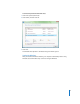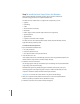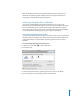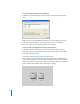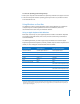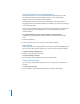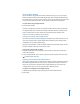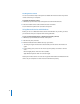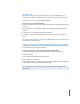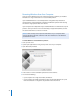Manual
18
Disabling Remote Control
You can use the Boot Camp control panel to disable the infrared receiver and prevent
remote control of your computer.
To disable the infrared receiver:
1 In Windows, open the Boot Camp control panel and click the Remote tab.
2 Select the “Disable remote control infrared receiver” checkbox.
To turn infrared reception back on, deselect the option.
Using Bluetooth Devices with Windows
Before you can use a Bluetooth wireless device with Windows on your Mac, you must
pair the device with your computer while running Windows.
To pair a wireless Mighty Mouse or Apple keyboard with your Mac:
1 In Windows, open the Bluetooth Devices control panel.
2 In the Devices pane, click Add.
3 Follow the Bluetooth Device Wizard to set up your device.
a To make your Apple wireless device discoverable, turn the device off and then on
again.
b In the passkey pane, select “Let me choose my own passkey” and enter a numeric
code.
Wireless Mighty Mouse: Enter four zeros (“0000”).
Apple Wireless Keyboard: Enter six to sixteen digits.
Passkeys for wireless devices are used to encrypt the information transmitted from the
devices to your computer. You don’t need to remember the passkey.