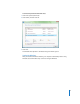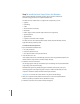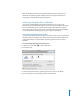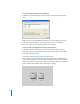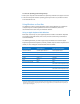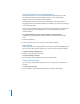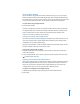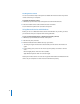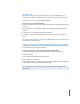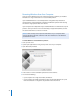Manual
15
To select an operating system during startup:
1 Restart your computer and hold down the Option key until disk icons appear onscreen.
2 Select the startup disk with the operating system you want to use, and then click the
arrow beneath the icon.
Using Windows on Your Mac
The following sections provide information about running Windows on a Macintosh
computer. If you’re not already familiar with how to use Windows, refer to the
documentation that came with your Windows software.
Using an Apple Keyboard with Windows
Boot Camp sets the keys on your Apple keyboard to emulate a standard PC keyboard.
This enables Control-Alt-Delete, Print Screen, and other common key commands to
work with Windows.
The following table tells you how to type PC key commands on an external Apple
Keyboard, Apple Wireless Keyboard, and Mac portable computer built-in keyboards. For
details, see: docs.info.apple.com/article.html?artnum=304270
PC key command Apple Keyboard
Portable Mac built-in keyboard/
Apple Wireless Keyboard
Control-Alt-Delete Control-Option-Delete ;
1
Control-Option-Delete
Alt Option Option
AltGr Control-Option Control-Option
Backspace Delete Delete
Delete Delete ;
1
Fn-Delete
Enter Return Return
Enter (numeric keypad) Enter Enter
(with some built-in keyboards only)
2
Insert Fn-Enter or Help Fn-Enter
Num lock Clear Fn-F6
(with some built-in keyboards only)
Pause/Break F16 Fn-Esc
Print Screen F14 Fn-Shift-F11
Print active window Option-F14 Fn-Shift-Option-F11
Scroll/Lock F15 Fn-F12
Windows Command (x) Command (x)
1
Use the Delete key above the navigation keys.
2
Some Mac portable computers have a group of keys with small numbers on them that can be used as a numeric
keypad. To use these keys as a keypad, press the F6 key to engage Num Lock, or hold down the Fn key while you
press the keys in the keypad.