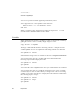Language Guide
CHAPTER 2
Overview of AppleScript
24 Dialects
Dialects 2
AppleScript scripts can be displayed in several different dialects, or representa-
tions of AppleScript that resemble human languages or programming
languages. The dialects available on a given computer are determined by the
Dialects folder, a folder in the Scripting Additions folder (which in turn is
located in the Extensions folder of the System Folder) that contains one dialect
file for each AppleScript dialect installed on your computer.
You can select any of the available dialects from the Script Editor. You can
tell which dialects are available by examining the pop-up menu in the lower-
left corner of a Script Editor window. You can change the dialect in which a
script is displayed by selecting a different dialect from the pop-up menu. The
behavior of a script when you run it is not affected by the dialect in which it
is displayed.
For more information about selecting dialects and formatting options from the
Script Editor, see Getting Started With AppleScript.
Other Features and Language Elements 2
So far, you’ve been introduced to the key elements of the AppleScript language,
including statements, objects, commands, expressions, and script objects.
The reference section of this guide discusses these elements in more detail
and describes how to use them in scripts. Before you continue to the reference
section, however, you’ll need to know about a few additional elements
and features of the AppleScript scripting language that are not described in
the reference:
■ continuation characters
■ comments
■ identifiers
■ case sensitivity
■ abbreviations
■ compiling scripts