Mac Pro 2010 Manual
Table Of Contents
- Contents
- Ready, Set Up, Go
- Life with Your Mac Pro
- Making a Good Thing Better
- Problem, Meet Solution
- An Ounce of Prevention
- Problems with Your Mac Pro
- Problems with Software
- Repairing, Restoring, or Reinstalling Mac OS X Software
- Checking for a Hardware Problem
- Keeping Your Software Up to Date
- Problems with Wi-Fi Communication
- Problems with Your Display
- Problems with Your Internet Connection
- Replacing the Apple Magic Mouse Batteries
- Maximizing Ethernet Performance
- Learning More, Service, and Support
- Locating Your Serial Number
- What’s Under the Hood
- Last, but Not Least
- Looking for Something?
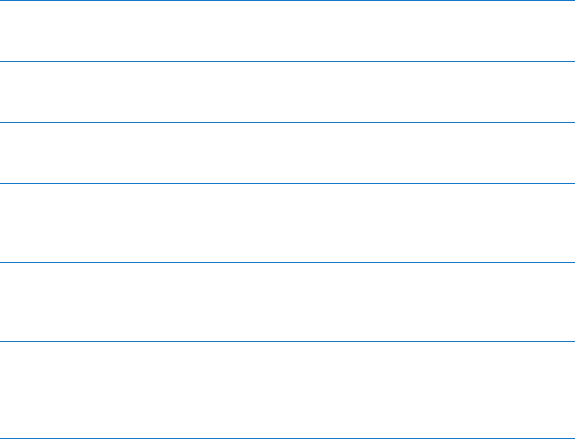
33Chapter 2 Life with Your Mac Pro
Optical drives
YourMacProcomeswithoneortwoDVD±RDL/DVD±RW/CD-RWSuperDrives.To
replaceanopticaldrive,see“ReplacinganOpticalDrive”onpage68.
Hard disk drives or solid state drives
YourMacProcomeswithuptofourdrivesinstalled.Toinstallorreplacedrives,see
“InstallingInternalStorageDevices”onpage61.
PCI Express slots
YourMacProhasthreePCIExpressexpansionslots.ToinstallPCIcardsinslots2through
4,see“AddingPCIExpressCards”onpage74.
Battery
YourMacProusesaninternalbackupbattery.IfyourMacProhastroublestartingup,or
ifthesystemdateandtimearefrequentlyincorrect,youmayneedtoreplacethebattery.
See“ReplacingtheInternalBackupBattery”onpage79.
Double-wide PCI Express graphics slot
ConnectuptotwodisplaystothegraphicscardinthePCIExpressgraphicsslot(slot1).
YoucanreplacethecardinthisslotandinstalladditionalgraphicscardsinPCIslots2
through4.See“AddingPCIExpressCards”onpage74.
Memory slots
YourMacProhasfouroreightmemoryexpansionslots,dependingonthemodel.Toadd
morememory,installPC3-10600E,1333MHz,DDR3ECCSDRAMUDIMMsinthememory
slots.ForinformationaboutthetypeofmemoryusedinyourMacPro,see“Installing
Memory”onpage43.










