Mac Pro 2010 Manual
Table Of Contents
- Contents
- Ready, Set Up, Go
- Life with Your Mac Pro
- Making a Good Thing Better
- Problem, Meet Solution
- An Ounce of Prevention
- Problems with Your Mac Pro
- Problems with Software
- Repairing, Restoring, or Reinstalling Mac OS X Software
- Checking for a Hardware Problem
- Keeping Your Software Up to Date
- Problems with Wi-Fi Communication
- Problems with Your Display
- Problems with Your Internet Connection
- Replacing the Apple Magic Mouse Batteries
- Maximizing Ethernet Performance
- Learning More, Service, and Support
- Locating Your Serial Number
- What’s Under the Hood
- Last, but Not Least
- Looking for Something?
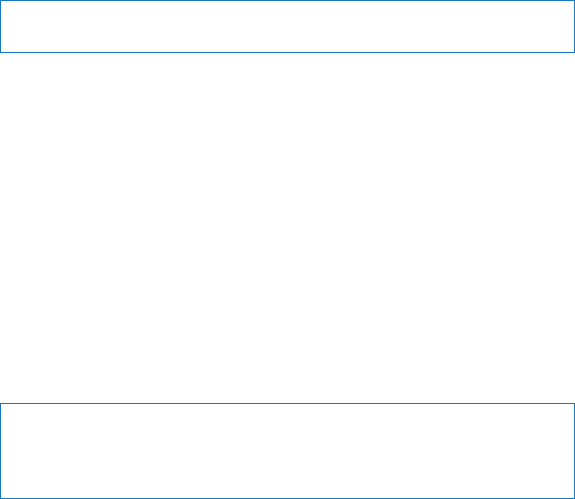
118 Chapter 6 Last, but Not Least
5 Wipethecomputerordisplaycasesurfaceslightlywithaclean,softclothdampened
withwater.
NOTICE: Don’tusealcohol,aerosolsprays,solvents,orabrasivesthatmightdamage
thenishonthecase.
Protecting Your Optical Drive
To keep your optical drive working properly:
 Positionyourcomputersothatthedrivetraydoesn’tbumpintoanythingwhen
itopens.
 Closethedrivewhenyou’renotusingit.
 Donotputanythingonthedrivetraywhenitisopen.
 Donottouchtheopticaldrivelenswithyourngers.Donotwipethelenswitha
papertowelorotherabrasivesurface.Ifyouneedtocleanthelens,seeanApple
AuthorizedServiceProviderforalenscleaner.
 Keepyourcomputerawayfromanysourceofmoisture.
Laser Information for Optical Disc Drive
Foryoursafety,havetheopticaldriveservicedonlybyanAppleAuthorized
ServiceProvider.
WARNING: Makingadjustmentsorperformingproceduresotherthanthosespecied
inyourequipment’smanualmayresultinhazardousradiationexposure.Theoptical
discdriveinyourcomputercontainsalaserthatissafeinnormalusebutthatmaybe
harmfultoyoureyesifdisassembled.










