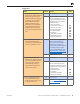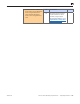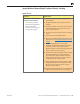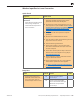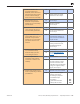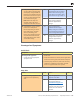iMac Manual
iMac (27-inch, Mid 2010) Symptom Charts — Input/Output Devices 114
2010-09-09
Wireless Input Device Loses Connection
Quick Check
Symptoms Quick Check
Wireless Input Device Loses
Connection
• Apple Wireless keyboard, Magic
Mouse, Magic Trackpad or
other Bluetooth input device
loses connection
1. Check orientation of wireless device to computer.
Test Magic Trackpad or Magic Mouse with it
positioned on either side of computer.
2. Verify that user is rst clicking/pressing a key to
wake input device (refer to kBase article: “HT3081:
Click the mouse button to re-establish a
connection to your Apple wireless mouse or
trackpad.
3. Verify if device has been paired to computer
previously.
4. Remove and reinstall batteries for device.
5. Press the power button and check that green LED
stays on for around 3 seconds.
6. Test with known-good batteries.
7. Ensure that customer is not using more than
three Dual Link Bluetooth devices, at same time
on same computer.
8. Ensure other devices pair and keep connection
without issue on the computer. If not, jump to
AirPort/Bluetooth Issues.
9. Ensure that device is being used within 30-foot
range for Bluetooth devices.
10. Ensure that the latest Mac OS X 10.6.x Software
and Firmware updates have been applied.
11. See kBase #TS3048: Troubleshooting Wireless
Mouse an Keyboard Issues.
Deep Dive
Check Result Action Code
1. Open System Preferences >
Bluetooth. Paired items and
their connection status are
shown. Verify if device is listed.
Yes Device has been paired.
Go to step 2.
No Device is not paired. Make
device discoverable and open
Bluetooth Setup Assistant.
Go to step 3.