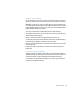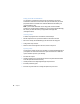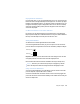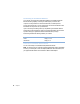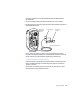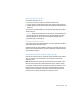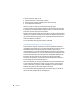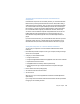User's Manual
42 Chapter 3
Using Your CD or DVD Drive
You can install or run software from CD discs using a CD or DVD drive. You can play
multimedia on CD discs and music from audio CDs. If you have a DVD drive, you can also
play DVD movies and use most DVD discs. CD-RW and DVD-R drives also enable you to
record information on discs.
Note: If you have older software that comes on floppy disks, contact the software
manufacturer to see if the software is available on a CD or purchase an external USB floppy
disk drive for your Power Mac G4 from your Apple dealer or the Apple Store
(www.apple.com/store).
Inserting a Disc
To install or use programs from a CD or DVD disc, follow these steps:
1 With the computer turned on, press the drive button on the outside of the drive.
2 Place a disc in the tray, with the label facing up, and make sure the disc is lying flat.
3 Gently push the tray in to close it.
4 When the icon for the disc appears on the screen, the disc is ready to use.
Ejecting a Disc
You eject a disc by dragging the disc icon to the Trash, or by pressing the Media Eject key on
your keyboard. You cannot use the drive button to eject a disc from the CD or DVD drive.
If you are unable to eject a disc, try the following:
1 Shut down the computer.
2 Carefully pull down the door covering the front of the drive tray and locate the small hole
next to the Open button below the drive tray.
3 Carefully insert the end of a large straightened paper clip into the hole.
4 Push firmly until the tray opens.
5 Pull out the tray, remove the disc or cartridge, and push the tray in to close it.