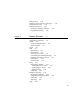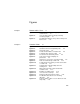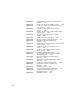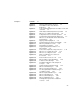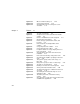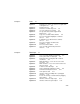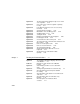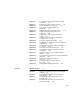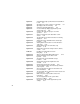Computer Network Router User Manual
xx
Figure 8-5 A standard Find slip specifies what to find and where
to look 8-7
Figure 8-6 Specifying text or date searches in a Find slip 8-7
Figure 8-7 Specifying a date in a Find slip 8-8
Figure 8-8 Searching specified applications 8-9
Figure 8-9 A custom Find slip displays application-specific
criteria at the top 8-10
Figure 8-10 A status slip shows the progress of a Find
operation 8-11
Figure 8-11 A Find overview lists items that match search
criteria 8-12
Figure 8-12 The Find slip reports which found item is currently
displayed 8-13
Figure 8-13 A Filing slip names available folders and storage
locations 8-14
Figure 8-14 A Filing button at the bottom of a view affects the
entire view 8-15
Figure 8-15 A Filing button above an item affects only
that item 8-16
Figure 8-16 A Filing slip can include storage locations, folders,
or both 8-17
Table 8-1 Headings for radio button clusters in
Filing slips 8-18
Figure 8-17 Slips for entering and editing folder names 8-19
Figure 8-18 A folder tab allows users to filter a view
by folder 8-20
Figure 8-19 A Folder picker can list available storage
locations 8-20
Figure 8-20 A folder tab can include a digital clock and
calendar 8-21
Figure 8-21 A folder tab can include a view title 8-21
Figure 8-22 The Assist button makes the Assistant try a written
action request 8-23
Figure 8-23 An Assist slip appears when the Assistant needs
more information 8-25
Figure 8-24 The Assistant’s Please picker lists known actions and
recent phrases 8-26
Figure 8-25 Online help has a topical outline and concise
instructions 8-28
Figure 8-26 The Prefs application shows system-wide
preference settings 8-30
Figure 8-27 A preferences slip contains application-specific
settings 8-31