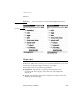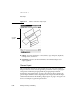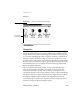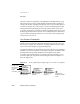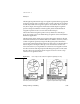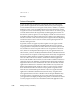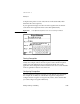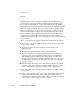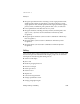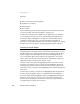Computer Network Router User Manual
CHAPTER 6
Data Input
6-22 Writing, Drawing, and Editing
■ Remove extra space from paragraphs
■ Duplicate text or shapes
■ Change shapes
■ Move objects
The techniques people use for these editing actions are described in the next
12 sections (ending with “Moving Objects” on page 6-32).
To make these editing actions available in your application, you don’t have
to do anything at all as long as you use standard input elements based on
Newton prototypes. Although you can make some of the editing actions
available in custom input areas, you can’t make them all available. In
particular, it’s impossible to implement the customary techniques for selecting
multiple objects, moving objects, changing paragraph margins, and more.
Selecting Text and Shapes 6
Users must select text or shapes before copying, moving, or otherwise
manipulating them. To select an object, a user holds down the pen on or near
the object until a heavy mark appears under the pen and the Newton device
makes a high-pitched sound. Then the user draws the highlighting mark
over or around the object. (The sound does not happen if the “Pen sound
effects” option is turned off in the Sound section of the built-in Preferences
application.) Figure 6-17 shows how selection works.
To select words, a user draws the highlighting mark across them. To select
text that’s on more than one line, a user draws the highlighting mark from
the beginning of the first word to the end of the last word. To select several
whole lines of text, a user draws the highlighting mark vertically through the
lines of text.
To select lines in a shape, a user draws the highlighting mark along the lines.
To select whole paragraphs, shapes, or a combination of text and shapes, a
user circles them with the highlighting mark. The highlighting mark doesn’t
need to be close to the items, as long as it encloses them completely and
doesn’t enclose anything else. The Newton system puts a gray selection box
around the object or objects the user circled.