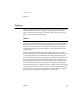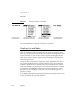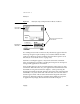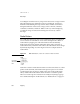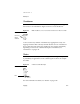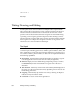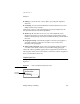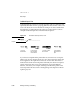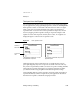Computer Network Router User Manual
CHAPTER 6
Data Input
Writing, Drawing, and Editing 6-11
Text Input Lines that Expand 6
You can reduce the amount of space required for several stacked input lines
in your application by using expanding input lines, which are called expandos.
Each expando consists of a text label to the left and a text value to its right.
When a user taps an expando (the label or the value), a text-input area
expands from it. A user can write in the expanded text-input area, and can
close it by tapping another expando. Closing an expando collapses it and
updates its value. If the expando currently has no value, two hyphens are
displayed. Figure 6-9 shows how an expando works.
Figure 6-9 How expandos work
Although expandos seem to make the most of a small amount of screen
space quite elegantly, they have not proven successful with users. The way
they work is not particularly intuitive, and users are prone to making mistakes
with expandos even after learning how to use them. Instead of expandos,
you should consider using straightforward labeled input lines in slips.
Avoid including buttons or other controls in expandos. When expanded, an
expando should only contain an input line. If your application needs more
than that in an expando, it should be using slips instead.
1. After editing the expanded field, a user taps
an input field that’s not expanded
2. The previously expanded field collapses and the
tapped field expands
F
ield label (a
b
ullet in this case)
A
field with no
v
alue