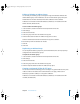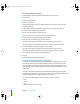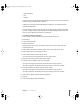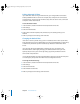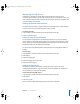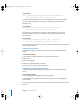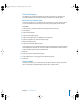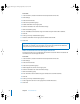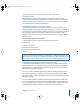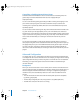User's Manual
54 Chapter 3 IP Firewall Service
Editing Advanced IP Filters
If you edit a filter after turning on firewall service, your changes affect connections
already established with the server. For example, if any computers are connected to
your Web server, and you change the filter to deny all access to the server, connected
computers will be disconnected.
To edit advanced IP filters:
1 In Server Admin, choose Firewall from the Computers & Services list.
2 Click Settings.
3 Select the Advanced tab.
4 Select a filter and click Duplicate, Edit, or Delete. If you’re deleting a filter, you’ve
finished.
5 Make any changes to the settings, then click Save.
Changing the Default Filter
If the server receives a packet using a port or IP address to which none of your filters
apply, firewall service uses the Default filter. You can set the Default filter to either deny
or allow these packets for specific IP addresses. By default the Default filter denies
access.
If you need to change the Default filter to allow access, you can. However, you
shouldn’t take this action lightly. Changing the default to allow means you must
explicitly deny access to your services by setting up specific port filters for all the
services that need protection.
It is recommended that you leave the Default filter in place and use the General panel
to create higher priority rules which allow access to designated services.
To change the Default setting:
1 In Server Admin, choose Firewall from the Computers & Services list.
2 Click Settings.
3 Select the General tab.
4 Select Default and click Edit.
5 Make any changes to the settings, then Click Save.
LL2351.Book Page 54 Monday, September 8, 2003 2:47 PM