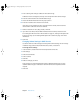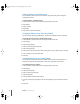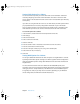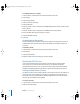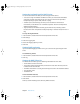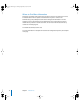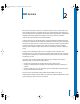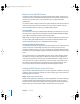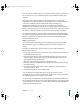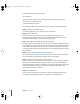User's Manual
14 Chapter 1 DHCP Service
To set WINS options for a subnet:
1 In Server Admin, choose DHCP from the Computers & Services list.
2 Click Settings.
3 Select the Subnets tab.
4 Select a subnet and click Edit.
5 Click the WINS tab.
6 Enter the domain name or IP address of the WINS/NBNS primary and secondary servers
for this subnet.
7 Enter the domain name or IP address of the NBDD server for this subnet.
8 Choose the NBT node type from the pop-up menu.
9 Enter the NetBIOS Scope ID.
10 Click Save.
Disabling Subnets Temporarily
You can temporarily shut down a subnet without losing all its settings. This means no
IP addresses from the subnet’s range will be distributed on the selected interface to
any client.
To disable a subnet:
1 In Server Admin, choose DHCP from the Computers & Services list.
2 Click Settings.
3 Select the Subnets tab.
4 Deselect “Enable” next to the subnet you want to disable.
Monitoring DHCP Service
You’ll need to monitor DHCP service. There are two main ways to monitor DHCP
service. First, you can view the client list; second, you can monitor the log files
generated by the service. You can use the service logs to help troubleshoot network
problems. The following sections discuss these aspects of monitoring DHCP service.
Viewing the DHCP Status Overview
The status overview shows a simple summary of the DHCP service. It shows whether or
not the service is running, how many clients it has, and when service was started. It
also shows how many IP addresses are statically assigned from your subnets and the
last time the client database was updated.
To see the overview:
1 In Server Admin, choose DHCP from the Computers & Services list.
2 Click the Overview button.
LL2351.Book Page 14 Monday, September 8, 2003 2:47 PM