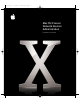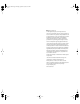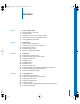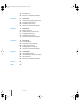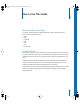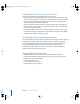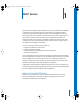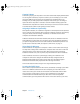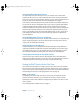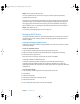User's Manual
10 Chapter 1
DHCP Service
Step 2: Set up logs for DHCP service
You can log DHCP activity and errors to help you monitor requests and identify
problems with your server.
DHCP service records diagnostic messages in the system log file. To keep this file from
growing too large, you can suppress most messages by changing your log settings in
the Logging pane of the DHCP service settings. For more information on setting up
logs for DHCP service, see “Setting the Log Detail Level for DHCP Service” on page 15.
Step 3: Start DHCP service
See “Starting and Stopping DHCP Service” on page 10.
Managing DHCP Service
This section describes how to set up and manage DHCP service on Mac OS X Server. It
includes starting service, creating subnets, and setting optional settings like LDAP or
DNS for a subnet.
Starting and Stopping DHCP Service
Follow these steps when starting or stopping DHCP. You must have at least one subnet
created and enabled.
To start or stop DHCP service:
1
In Server Admin, choose DHCP from the Computers & Services list.
2
Make sure at least one subnet and network interface is configured and selected.
3
Click Start Service or Stop Service.
When the service is turned on, the Stop Service button is available.
Creating Subnets in DHCP Service
Subnets are groupings of client computers on the same network that may be
organized by location (different floors of a building, for example) or by usage (all
eighth-grade students, for example). Each subnet has at least one range of IP addresses
assigned to it.
To create a new subnet:
1
In Server Admin, choose DHCP from the Computers & Services list.
2
Click Settings.
3
Select the Subnets tab.
4
Click Add, or double-click an existing subnet.
5
Select the General tab.
6
Enter a descriptive name for the new subnet. (Optional)
LL2351.Book Page 10 Monday, September 8, 2003 2:47 PM