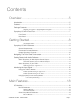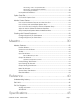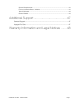User Manual
Getting Started
Before powering on, ensure that any speakers or amplifiers connected to Symphony’s analog outputs are powered off
or the volume is turned down to the minimum setting. This will prevent potential damage to your speakers and other
equipment from “pops” that may occur as the unit boots up.
1.
Power off speakers
2.
Power Symphony On
3.
Power on speakers.
Likewise, before powering Symphony off, ensure any speakers or amplifiers connected to Symphony’s analog outputs
are powered off, or the volume turned down to the minimum setting.
1.
Power off speakers
2.
Power Symphony Off
Thunderbolt Notes
•
Symphony I/O’s rear panel Thunderbolt 2 ports allow you to chain up to 6 Thunderbolt peripherals from your Mac.
•
Under most circumstances, the order in which peripherals or ports are connected doesn’t matter.
•
Exception: If you’re connecting both Thunderbolt 1 and Thunderbolt 2 peripherals, connect the Thunderbolt 2
devices closer to your Mac in the chain.
•
i.e. Mac > Thunderbolt 2 devices > Thunderbolt devices
•
Thunderbolt peripherals continue to operate when Symphony is powered off. This ensures that displays, hard drives,
or other essential equipment doesn’t lose connection to the computer when Symphony is not in use.
•
A non-Thunderbolt device (i.e. Firewire, HDMI, DisplayPort, etc.) may be connected to the chain, but it or the
adapter for the device must be placed at the end.
Some older Macs have mini DisplayPort connections that, while identical in appearance to a Thunderbolt port, don’t
support Thunderbolt peripherals. Verify that the Thunderbolt logo is present on your Mac’s ports.
! !
X Mini DisplayPort"" " ✓ Thunderbolt Port!
SYMPHONY I/O MK II - USER’S GUIDE Page 8