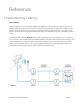User Manual
Output Routing Tab Window
The number of output channels that appear to audio programs in the computer is determined by Symphony’s Core
Audio driver. The Output Routing tab window determines how these software outputs are routed to Symphony’s
physical hardware outputs.
Manipulation of the Output Routing Tab Window is essentially the same as the Input Routing Tab Window, with the
important distinction that one software output may be assigned to multiple hardware outputs but multiple software
outputs may not be assigned to one hardware output. Each marker’s range of motion is indicated by the vertical
shading on the routing grid, as depicted above by arrows on the Output routing grid.
Note that each marker represents an odd-even pair of audio signals - it’s not possible to route the odd and even signal
of a pair to different destinations.
1.
Hardware Outputs
Columns
- The hardware analog and digital outputs of all peripherals connected to Symphony
are displayed in these columns.
2.
Software Outputs Rows
- Available audio software outputs are listed in these rows in pairs (1-2, 3-4, etc.)
3.
Mixer 1-4 Outputs Rows
- The four low latency mixer outputs appear at the bottom of the Software Outputs
list, and may be assigned to one or more hardware output pairs.
4.
Software Outputs
Labels
- Once a connection has been made between software and hardware outputs, the
software output label (consisting of the peripheral prefix plus the hardware output
label) appears in these fields.
5.
Reset Routing
- Restores the factory default routing.
SYMPHONY I/O MK II - USER’S GUIDE Page 36