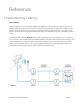User Manual
Input Routing Tab Window
The Input Routing tab window determines how Symphony I/O hardware inputs are routed to audio software inputs.
The Input Routing window determines how Symphony’s physical hardware inputs are routed to these software inputs
Audio connections between hardware and software inputs are made by positioning markers on the routing grid at the
intersection of the desired hardware and software channels. By default, hardware inputs are routed sequentially to
software inputs. Note that the movement of markers is restricted based on the routing capability of the system. On the
Input Routing page, one hardware input may be assigned to multiple software inputs (in effect splitting the signal) but
multiple hardware inputs may not be assigned to one software input (an operation which would require the summing
of input signals). Each markers range of motion is indicated by the horizontal shading on the routing grid, as depicted
above by arrows on the input routing grid.#
1.
Hardware Inputs Columns
- The hardware analog and digital inputs of all peripherals connected to
Symphony are displayed in these columns.
2.
Software Inputs Rows
- Available audio software inputs are displayed in these rows in pairs (1-2, 3-4,
etc.)
3.
Software Inputs Labels
- Once a connection has been made between hardware and software inputs, the
software input label (consisting of the peripheral prefix plus the hardware input
label) appears in these fields.
•
For these labels to appear in your Audio software input/output assignments, ensure that the software is set to accept
labels transmitted through Symphony’s Core Audio driver.
4.
Reset Routing
- Restores the factory default routing.
SYMPHONY I/O MK II - USER’S GUIDE Page 35