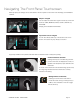User Manual
Navigating The Front Panel Touchscreen
Most Symphony I/O settings can be controlled from the front panel. For full control over all settings, use the Maestro
software.
Swipe to navigate
You can swipe the screen left or right to access any of the main
sections; HOME, MONITOR, INPUT, OUTPUT, DIGITAL I/O,
SETTINGS.
Swiping can be disabled in SETTINGS.
Tap section icons to navigate!
You can also directly select any of the section icons on the
bottom of the screen to jump directly to a section.
Symphony I/O Mk II’s front panel touchscreen offers convenient access to nearly every setting. "
Control knob focus selection!
Settings that may be controlled using the front
panel control knob are displayed as a circle; i.e.
Speaker and Headphone, Input calibration and
Gain levels
To “focus” the contro l k n o b t o t h e d e s i re d s e t t i n g , t a p t h e c i rcle;
an orange ring indicates that the control knob is currently
focused on the setting.
Muting with the control knob!
Pressing the control knob mutes and un-
mutes the sound coming out of Symphony I/
O Mk II, and is indicated on the Home page
with the “M” lit up.
SYMPHONY I/O MK II - USER’S GUIDE Page 11