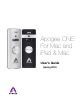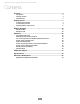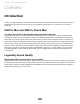users manual
Overview - Apogee ONE User’s Guide
ONE panel tour
Built-in Microphone
ONE’s built-in microphone capsule is located at the top
of the front panel. When using the built-in microphone,
orient the capsule towards the sound source %
being recorded.!
Input/Output Selection Indicator
These indicators show the input or output selected %
for level adjustment using the multi-function %
Controller Knob.!
Input/Output Level Meters
These meters display the input level when any input is
selected or the output level when the output is selected
for level adjustment using the Controller Knob.!
Multi-function Controller Knob
ONE’s multi-function controller knob allows you to easily
switch between Inputs and Outputs as well as adjust
their levels.!
1/8” Stereo Headphone/Speaker Output
ONE’s 1/8” stereo output may be connected to
headphones or powered speakers. To connect to
powered speakers, use an adaptor cable with a stereo
1/8” connector on one end and the appropriate mating
connector for the powered speakers on the other end.!
Mic/Instrument Input
This port is for connecting ONE’s breakout cable, which
includes one female XLR connector and one female %
1/4” connector.!
USB
ONE utilizes a single USB connector to interface with
Mac devices and iOS devices. To connect to Mac, use
the provided cable that terminates in a USB “A” type
connector. To connect to an iOS device, use the cable
that terminates in the Lightning connector.!
DC Power
When connecting to an iOS device, connect the DC
power supply to the ONE. When connecting to a Mac,
ONE is easily powered by any available USB port and
there’s no need to connect a DC power supply.#
5