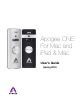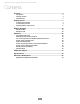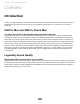users manual
Getting Started - Apogee ONE User’s Guide
Connect to Headphones or Speakers
Connect headphones to the 1/8” output jack on ONE’s front panel. !
Alternatively, you can connect ONE’s output to speakers by using an adapter cable. The cable should go from a stereo
1/8” connection (from ONE) to two separate connectors suitable for your speakers (1/4”, RCA, etc.).!
!
Configuring ONE’s Inputs on iPad
!
ONE’s inputs may be configured in the following manner:
•
Internal (built-in) microphone + 1/4” instrument
•
External (XLR) microphone + 1/4” instrument
•
External 48V (XLR) microphone + 1/4” instrument
When using an XLR microphone or 1/4” instrument, connect to ONE’s breakout cable.
Open Apogee Maestro app, choose ONE from the main menu and select the Input tab. !
Select the Analog Level setting that corresponds to the input source you’d like to
record. For example, if you have a microphone connected to the XLR connection
on the breakout cable, select Ext Mic from the Analog Level menu on channel 1.
If you would like to utilize ONE’s built-in microphone, select Int Mic. By default,
the 1/4” instrument input is the selected source for Channel 2.!
!
!
%
Note: If you are using a condenser microphone
that requires phantom power, select Ext Mic
48V. Phantom power is indicated on ONE’s
display by a red dot above the microphone icon.#
10