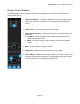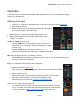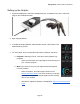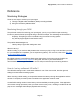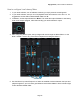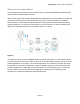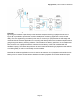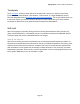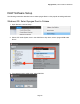User Manual-for windows
Apogee Duet | User’s Guide for Windows
Reference
Monitoring Strategies
There are two ways to monitor your input signal:
1) Through a Digital Audio Workstation (DAW) recording software
2) Using the low-latency Maestro Mixer
Monitoring through your DAW
The preferred method of monitoring your input signal, you rely on your DAW’s input monitoring
function to pass the Duet’s input signal along to the Duet’s Output. The advantage of this method is:
- Simplicity. Everything is done in the DAW using it’s mixers & routing options.
- Any effects plugins applied in the DAW is heard
The possible disadvantages are:
- Latency delay if high buffer settings are used
What is Latency?
While recording, if you notice a delay between the moment you play or sing a note and when you hear
it in your headphones or speakers, you are experiencing latency. For more info, refer to the Why Use
a Low Latency Mixer chapter.
Each DAW software is a bit different. Basic setup instructions for the most common DAW’s are
provided in the Software Setup chapters of this guide; but refer to your DAW software’s
documentation for thorough instructions on how to setup a track with input monitoring turned on.
How do I set my software’s I/O buffer?
The I/O Buffer setting found in most audio software is one of the most crucial, but often ignored,
settings in a Mac-based recording system.
When choosing a buffer setting, a compromise between the latency through the application and the
amount of computer processor power accessible to the application must be made.
A lower Buffer setting results in lower latency but less available processing power. If the application
can’t access enough processor power, processor overruns may occur, resulting in audible clicks and
pops or error messages that interrupt playback and recording.
Page 23