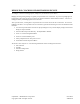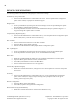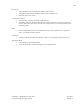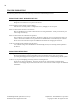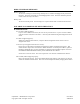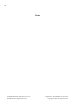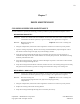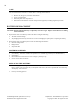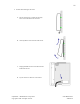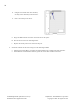User's Manual
48
TA-500 Badge Reader (DSI Version 2.0-2.3) Confidential – API Healthcare Corporation
Installation and Configuration Guide Copyright © 2006. All rights reserved.
DEVICE CONFIGURATION
The following indicates the location for configuring the various device settings.
Automatically Accept Transaction
Use the TA-500 Administrator to enable/disable the feature. Use the Update Reader Configuration
option. When enabled, no prompts for information appear.
Badge Format
For the api LaborWorkx System log into the Device Manager and use the Upload Badge File option.
The information is updated from the database.
For the Payrollmation Series NT use the TA-500 Administrator Utility to upload the badge file. A
copy of the badge.dat to update must be available.
Complete Entry (Rapid Entry) Key
Use the TA-500 Administrator to enable/disable the key. Use the Update Reader Configuration option.
When enabled, F4 key cannot be used as a Function key.
Date and Time
Use the Communication software to set the Date and Time.
Supervisor Menu, Option #5 Date and Time.
From the TA-500 Administrator Utility/Update Reader Configuration option.
DSI – Updating File
For the api LaborWorkx System log into the Device Manager and use the Upload DSI option.
For the Payrollmation Series NT system, use the TA-500 Administrator Utility.
DSI Version
Within the TA-500 Administrator Utility select the Get Reader Information/Get Version option.
Supervisor Menu, Option #3 Device Version, #3 DSI Version.
Telnet Menu, API 500 Series section of the Main Menu.
Use the Communication software to view the properties.
Function Keys (Enable/Configure)
Within the Communication Software, configure the value and description for each device and upload
to the device.
In/Out Key
Use the TA-500 Administrator to enable/disable the keys. Use the Update Reader Configuration
option. When enabled, the employee swipes the badge and is prompted to indicate the type of
clocking, either F2 (In) or F3 (Out).
Network Configuration
Supervisor Menu, Option #2 IP Settings.
Telnet Menu, Option #1 Change Network Configuration.
Non-Productive Entry (Enable/Disable)
Within the Communication Software enable the Non Productive entry.