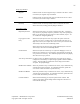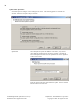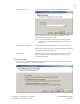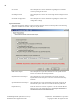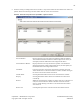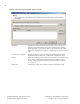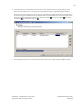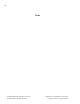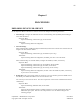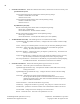User's Manual
46
TA-500 Badge Reader (DSI Version 2.0-2.3) Confidential – API Healthcare Corporation
Installation and Configuration Guide Copyright © 2006. All rights reserved.
4. Communication Software. Within the communication software, add the device if does not currently exist.
api LaborWorkx System
Version 8.01.04.02 and greater add the device with the following settings:
Hardware Classification: Series 500
IP Device Series: EIS
Version 8.01.04.01 and less add the device with the following settings:
Hardware Classification: TA20
IP Device Series: L
Payrollmation System (NT)
Release 6.05.60 and greater add the device with the following settings:
Reader Type: TA500 Reader
Internet Protocol Port: Fixed IP Address or DHCP
Release 6.05.50 and less add the device with the following settings:
Reader Type: TA20 Reader
Internet Protocol Port: L Series (Fixed IP Address) or L Series (DHCP)
5. TA-500 Administrator Utility. The following features are available from the utility.
Upload Badge.Dat (Payrollmation Series NT) – configures the device with the customer's badge
format.
Sound – The beeps are enabled by default. The device may be silenced by disabling the sound.
In/Out Keys – When an In code or Out code is required to be entered with the appropriate
clocking. By default, this feature is disabled.
Rapid Entry Enabled – Configures the F4 key to complete a productive entry. The default is for
this key to not be enabled.
Legacy Special Code Entry– Configure the special code prompt to prompt for codes as one entry
(like the TA20). The default is to prompt for the codes as separate prompts.
Auto Accept Transaction – Set the device to automatically accept transactions without prompting
for additional information. The default is for this feature to be disabled.
6. Communication Software. Perform the following tasks to prepare the device for service.
Status Test – ensures the system can communicate with the device.
Upload DSI (api LaborWorkx only) – this updates the database with the DSI version currently
running on the device.
Upload Badge File (api LaborWorkx only) – configures the device with the customer's badge
format.
Set Prompts – downloads your system prompt configuration to the device.
For the api LaborWorkx system a transaction definition file needs to exist for
clocking and calendar entries. Refer to the Transaction Definition Configuration
guide for additional information.
Set Non Productive – enable the Non Productive key (if used).
Set Hot Keys – configures the function keys (if used). Only 4 keys are available on the device.
Set Date/Time – updates the current date and time of the communications station to the device.
Set Time Mode – configures the device to display 12 or 24 hour format.
Reboot – reboots the device. This ensures all updated files are in use.