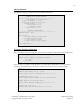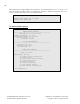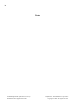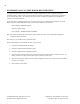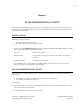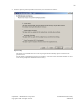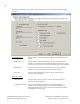User's Manual
32
TA-500 Badge Reader (DSI Version 2.0-2.3) Confidential – API Healthcare Corporation
Installation and Configuration Guide Copyright © 2006. All rights reserved.
AUTOMATICALLY ACCEPT BADGE REGISTRATION
The typical operation of the badge reader is when a badge is registered at the device, additional prompts for
information display. When no entry for these prompts is entered, the registration is automatically accepted after
several seconds of inactivity. The employee may also select the Complete Key (Rapid Entry Key) F4, when
enabled, to record the transaction.
For devices where no additional prompt entry is used, the device may be configured to automatically accept the
badge registration without additional activity. The interaction with the device would be:
Device Display: PRESENT BADGE
Employee registers badge.
Device Display: TRANSACTION ACCEPTED
Note: This feature should not be used on devices where special code entry or labor distribution changes for
productive entries are needed.
Note: Entry for non-productive entry remains the same.
Perform the following to enable/disable the Auto-Accept Feature
1. Log into the TA500 Administrator Utility.
2. Select the 'Update Reader Information' option.
3. Select the 'Update Reader Configuration' option.
4. In the Transaction Config section, click on the Auto Accept Transaction option to enable the feature. To
disable, click the Auto Accept Transaction option to remove the check mark.
5. Click the Next button to continue with the reader configuration. Click Cancel to abort the process without
saving the new settings.
6. Click Finish to exit the utility.