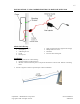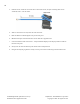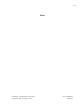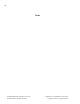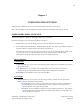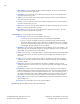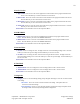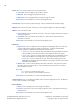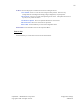User's Manual
23
Confidential – API Healthcare Corporation Configuration Settings
Copyright © 2006. All rights reserved. 2008-04-29
3. Device Version
1. App Version. Press 1 to view the current application version number for the program installed on the
device. Press the ENT key to return to the Device Version menu.
2. Boot Version. Press 2 to view the current boot version number for the program installed on the device.
Press the ENT key to return to the Device Version menu.
3. DSI Version. Press 3 to view the current DSI version number for the program installed on the device.
Press the ENT key to return to the Device Version menu.
4. Client Code. Press 4 to view the current client code for the program installed on the device. Press the
ENT key to return to the Device Version menu.
Enter to Exit. Press the ENT to return to the Supervisors Menu.
4. RAM & ROM
1. RAM Version. Press 1 to view the current RAM version number for the program installed on the
device. Press the ENT key to return to the RAM & ROM menu.
2. ROM Version. Press 2 to view the current ROM version number for the program installed on the
device. Press the ENT key to return to the RAM & ROM menu.
Enter to Exit. Press the ENT to return to the Supervisors Menu.
5. Date and Time
1. Set Date. Press 1 to change the date. All digits need to be entered including leading zeroes. Press the
CLR key to remove the previous digit. Press the ENT key to save the new date.
2. Set Time. Press 2 to change the time. Enter the date using the 24 hour format. All digits need to be
entered including leading zeroes. Press the CLR key to remove the previous digit. Press the ENT key to
save the new time.
Enter to Exit. Press the ENT to return to the Supervisors Menu.
6. Time Mode
1. 24 Hour Mode. Press 1 to configure the device to display the time with a 24-hour format.
2. 12 Hour Mode. Press 2 to configure the device to display the time with a 12-hour format.
Enter to Exit. Press the ENT to return to the Supervisors Menu.
7. Diagnostics
1. Badging. Press 1 to access the Badge Swipe prompt. Register the badge to view the raw data encoded
on the badge.
1. Raw Data. Press 1 to view the contents encoded on the badge. This option shows all
characters read from the badge.
2. Formatted Data. Press 2 to view the badge number used from the badge. This option shows
the badge number as detected by the badge format configuration.